Menu
Open Office does Brochure Printing - ie it'll help you make a nice A5 booklet, with all the pages sorted out so that it can be stapled together in the middle. (ie with the last and first side printed together on the first page and so on through your booklet - complicated isn't it!)
There are many ways of doing this, but unfortunately the Open Office Help section isn't very clear how it's done...
Step 1 - open a new document and make it A5 size (that's half A4 size) by clicking on Format then Page.Choose the page tab, and select A5 under Paper Format. Select your margins etc as usual in this tab too.
Step 2 - when you're ready to print, open up the print dialogue File -> Print, and choose Properties 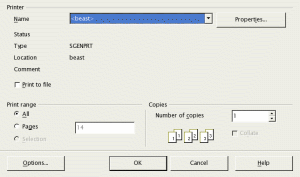
Step 3 - In the Properties window, choose A4 under
Paper Size and Landscape under Orientation. Click OK.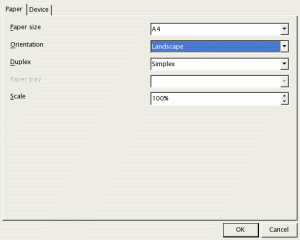
Step 4 - You should now be back in the normal Print Dialogue, click on Options at the bottom.
Step 2 - In the Options window look at the middle column (called Pages) and click on brochure.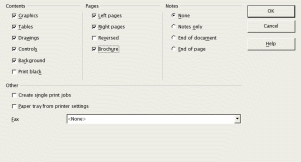
If you have a posh printer that does duplex printing (prints both sides of the paper automatically) then you don't need to do anything else, just click OK and print.
If you have to print one side of the paper, then put the paper back into your printer to print the other side then make sure Right Pages is ticked, and Left Pages isn't. Print, then do all of the above again, put tick Left Pages, and print on the other side. (First of all you'll have to work out how to print on both sides of the paper with your particular printer).